How to Upload File in jmeter
- Quality Engineering
How to Upload File in jmeter
How to Upload File in jmeter-
In performance testing scenarios, you might come up with file uploading functionality in any application. In this blog, I will explain to you how we can upload file in JMeter.
For files upload scenario in JMeter, follow below steps-
- Launch Apache JMeter
- Right-click on Test Plan–> Add–>Threads–>Thread group
- Right click on Thread group–> Add–> Sampler–> HTTP Request
- In File upload tab we need to change following things:
We would be required to select POST method in HTTP Request sampler and click on ADD button under the file upload option-

Next,fill the values under the File Upload with following data:-
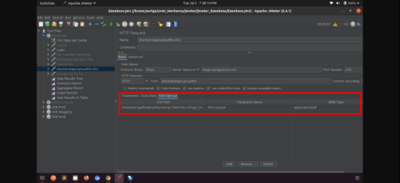
- File Path: Path of the file to be uploaded.Make sure you give the full file path, including the file name.
Path: /home/auriga/Desktop/Faceesign Data File/5Pages_469.5 kB.pdf - Parameter Name: This must be the same as the ‘name’ attribute as it appears in the page source.
- MIME Type: MIME stands for ‘Multipurpose Internet Mail Extensions’.This determines the type of file to be uploaded. For any kind of Image as per the image file extension, we can use image/png,image/jpeg etc.